- Created by Nacho Medina, last modified by Asunción Gallego on Oct 09, 2017
You are viewing an old version of this page. View the current version.
Compare with Current View Page History
« Previous Version 26 Next »
Getting Genome Browser
To get Jsorolla you can add to your package.json dependency:
Using JavaScript version
First we should define our genome browser. This will contain the general structure of the genome browser and the karyotyope and chromosome panels. To draw these panels, genome browser will use the database "Cellbase" to which also it should be indicated which species we are using. You can see all the species available on Cellbase here.
The target parameter indicates the id of the component wherer the genome browser will be created, in the example there is a "div" called "application".
let species = {id:"hsapiens", scientificName:"Homo sapiens", assembly:{name:"GRCh37"}};
let region = new Region({chromosome: "13", start: 32996311, end: 33000856}); //initial region
let genomeBrowser = new GenomeBrowser({
client: cellbaseClient,
cellBaseHost: CELLBASE_HOST,
cellBaseVersion: CELLBASE_VERSION,
target: 'application',
width: document.querySelector('#application').getBoundingClientRect().width,
region: region,
availableSpecies: AVAILABLE_SPECIES,
species: species,
sidePanel: false,
autoRender: true,
resizable: true,
karyotypePanelConfig: {
collapsed: false,
collapsible: true
},
chromosomePanelConfig: {
collapsed: false,
collapsible: true
},
navigationBarConfig: {
componentsConfig: {
}
},
handlers: {
'region:change': function(e) {
console.log(e)
}
}
});
Overview Track
let gene = new FeatureTrack({
title: 'Gene overview',
minHistogramRegionSize: 20000000,
maxLabelRegionSize: 10000000,
height: 80,
renderer: new FeatureRenderer(FEATURE_TYPES.gene),
dataAdapter: new CellBaseAdapter(cellbaseClient, "genomic", "region", "gene", {
exclude: 'transcripts,chunkIds'
}, {
chunkSize: 100000
})
});
genomeBrowser.addOverviewTrack(gene);
Sequence Track

let tracks = [];
this.sequence = new FeatureTrack({
title: 'Sequence',
height: 20,
visibleRegionSize: 200,
renderer: new SequenceRenderer(),
dataAdapter: new CellBaseAdapter(cellbaseClient, "genomic", "region", "sequence", {}, { chunkSize: 100})
});
tracks.push(this.sequence);
Gene Track
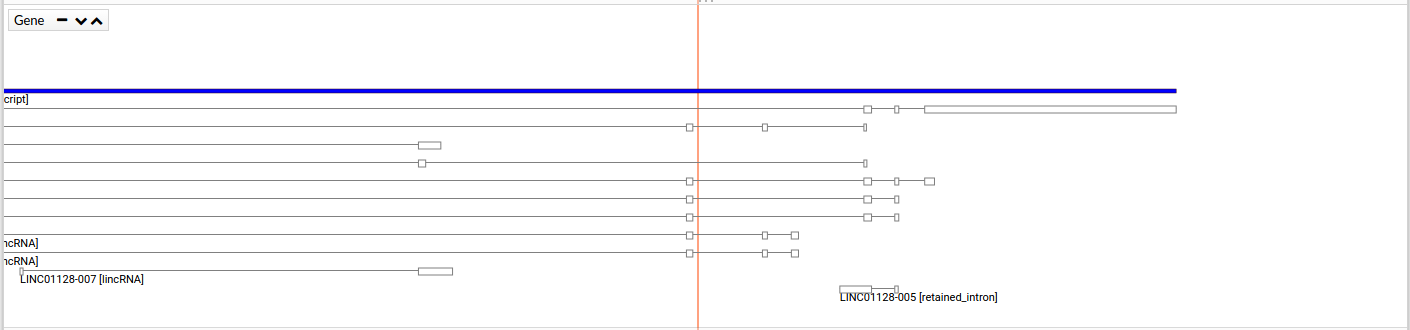
Variant Track
Aligment Track
Template Track
Using Polymer web component
To facilitate the use of the Genome Browser component, a WebComponent has been created that you can import into your html page.
In this tutorial you will learn how use this component for visualizate differents tracks.
In first time, you must import the component in your page.
<link rel="import" href="jsorolla/dist/core/webcomponent/genome-browser.html">
Subsequently, we will declare the genome component browser in our html code. For this we must know the list of parameters that the component accepts.
Here is a list of parameters that the component accepts and uses:
| Param | Type | Description |
|---|---|---|
| cellbase-client | Object | Client for use Cellbase. Necessary for: Gene track (using cellbase adapter, default). |
| opencga-client | Object | Client for use opecngaDB. Necessary for: Varriant Track and Aligment Track (using opencga adapter, default). |
| project | Object | To use opencga webservices, you will need to know which project the data to display. |
| study | Object | To use the opencga webservices, this will need to know in which study within a project, are the data to be visualized. |
| region | Object | Region where the genome-maps will initially be positioned. |
| species | Object | Species to draw. Default: homo sapiens. |
| width | Number | Component width. |
| active | Boolean | Enables or disables the component. If it is disabled the component will not be displayed.Default: false. |
| settings | Object | This parameter sets other settings of the genome maps that the user wants to pass. |
Finally, declare the component. In this case, we only defined the GeneTrack and Sequence track:
<genome-browser cellbase-client="{{cellbaseClient}}" region="{{region}}" tracks="{{tracks}}" active="true">
</genome-browser>
In the javascript part we will give value to the variables:
CELLBASE_HOST = "bioinfo.hpc.cam.ac.uk/cellbase";
CELLBASE_VERSION = "v4";
let cellBaseClientConfig = new CellBaseClientConfig(CELLBASE_HOST, CELLBASE_VERSION);
this.cellbaseClient = new CellBaseClient(cellBaseClientConfig);
this.region = new Region({chromosome: "11", start: 68177378, end: 68177510});
this.tracks ={sequence: {type: "sequence"}, gene: {type: "gene"}};
We have created a cellbase client that will connecto to the Host "bioinfo.hpc.cam.ac.uk/Cellbase". If we do not want to change the installation of Cellbase, it is not necessary that we define the host and the version, but we initialize a client. With the parameter "region", we ask that the display is at "11:68177378-68177510". It's possible to not see these positions in the display where the painted region is shown, but you well see a window frame containing the region. This is because the genome browser adjusts the display to optimize the cache.
Finally, the last param is "tracks", in this case we want see the track "sequence" and "gene". We can define other types of tracks as follows:
- Individual Variant Track (for example SNP): {trackname: {type: "variant", config: {} }}.
- Family Variant Track: {trackname: {type:"variant", config:{samples:"sample1","sample2"}}}.
- Aligment Track:{trackname:{type:"alignment", config:{files:"bam1", "bam2"}}}.
Table of Contents:
- No labels